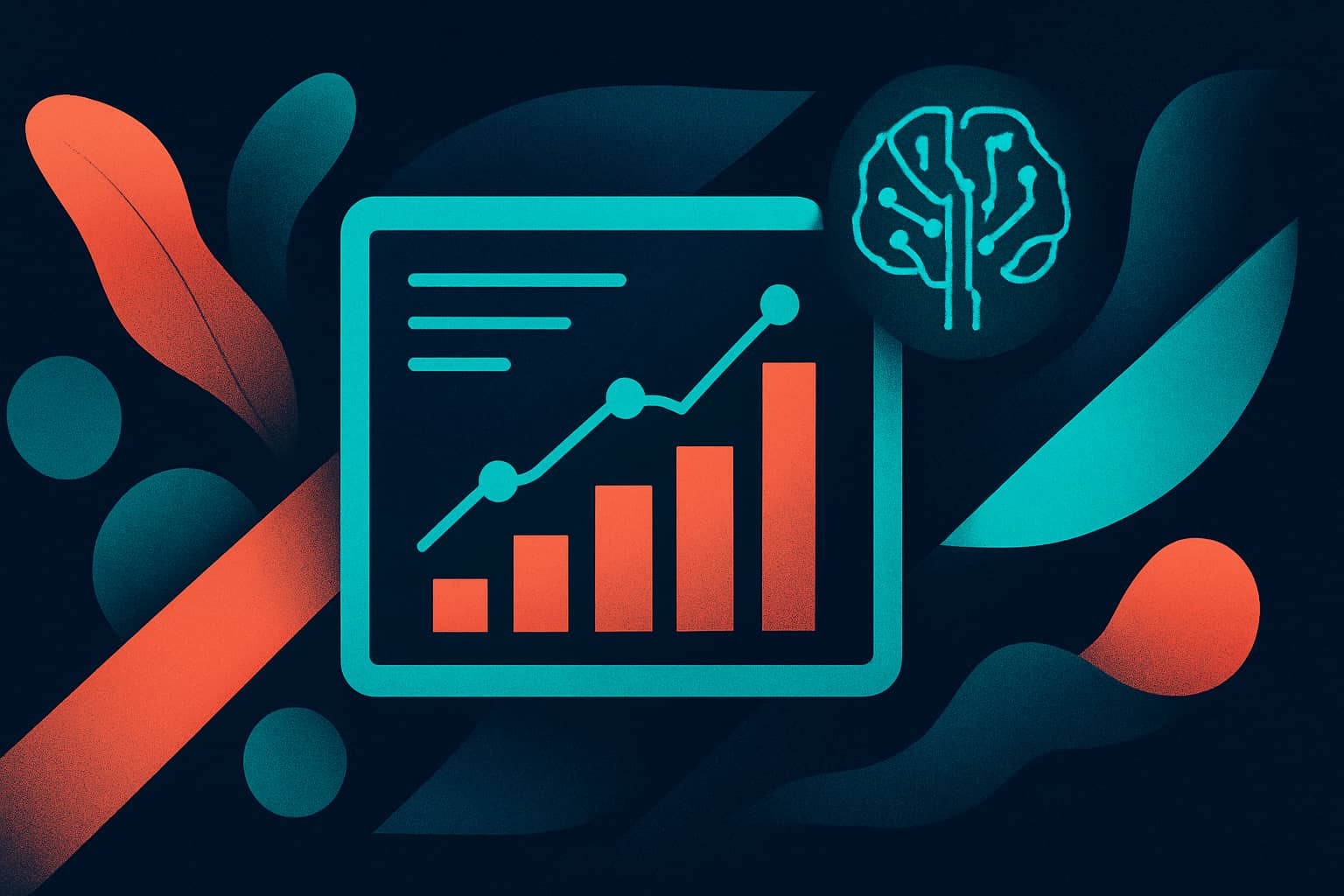The way people discover content online is changing fast. Search isn’t just “Googling” anymore; it’s asking ChatGPT, Gemini, Claude, or [insert your preferred AI tool here] for advice.
The challenge? Most analytics setups don’t clearly show how much traffic is coming from these AI tools. It’s there, but usually buried inside your Referral channel in GA4.
Without this information, it’s hard for marketers to gauge how much time and energy should be spent optimizing for these channels, or where the biggest acquisition opportunities lie.
In this post, I’ll show you how to surface these insights and create a custom dashboard in Looker Studio for monitoring and reporting on AI referral traffic.
Overview
- Create a new custom channel group in Google Analytics 4 to aggregate traffic from a broad range of AI tools.
- Build a new report in Looker Studio and filter traffic by your new channel group for a detailed breakdown of metrics and insights.
Step 1: Create a custom GA4 channel for AI tools
For this section of the article, I am drawing on an excellent tutorial from Dana DiTomaso.
GA4 can already recognize AI traffic, you just need to teach it to group it separately. Here’s how:
1. Go to your channel settings
In GA4, click the Admin gear icon (bottom left). Under Data Display, choose Channel groups.
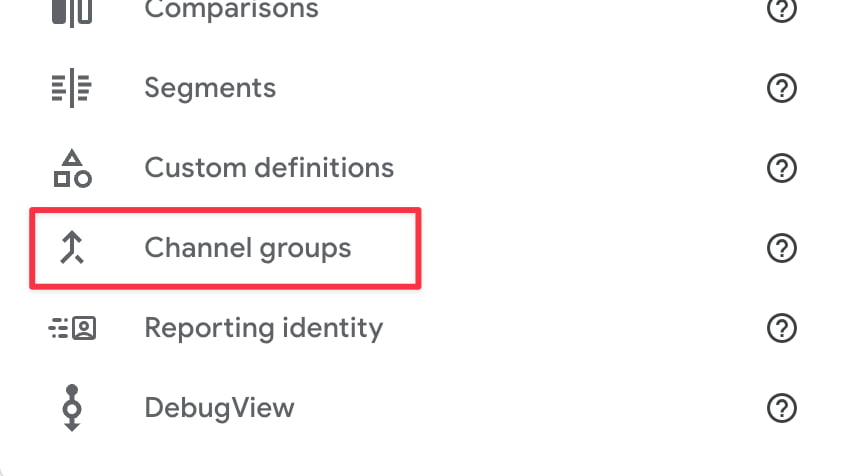
If you already have a custom group, click to edit it. Otherwise, hit Create new channel group (name it something like AI Tools Added).

2. Add your AI Tools channel
Next, click Add new channel, and name it something like AI Traffic.
Then click + Add condition group, select Source, click + Add a condition, choose matches regex, and paste in the following regex snippet:
^(?:chatgpt.com|claude.ai|perplexity(?:.ai)?|copy.ai|jasper.ai|gemini.google.com|copilot.microsoft.com|openai.com|anthropic.com|deepmind.com|you.com|character.ai|pi.ai|phind.com|huggingface.co|coze.com|x.ai|deepl.com|notion.so/ai|writesonic.com|exa.ai|firefly.adobe.com|grok.x.com|bard.google.com|ai21.com|openrouter.ai|copilot.azure.com|ai.google.com|vertexai.google.com|ml.googleapis.com|quora.com/poe|my-ai.snapchat.com|bing.com/chat|reka.ai|useblackbox.io|hyperwriteai.com)$(Credit: Regex originally compiled by Dana DiTomaso, Anne Devillers, Jessica Smith, and Matt McGee)
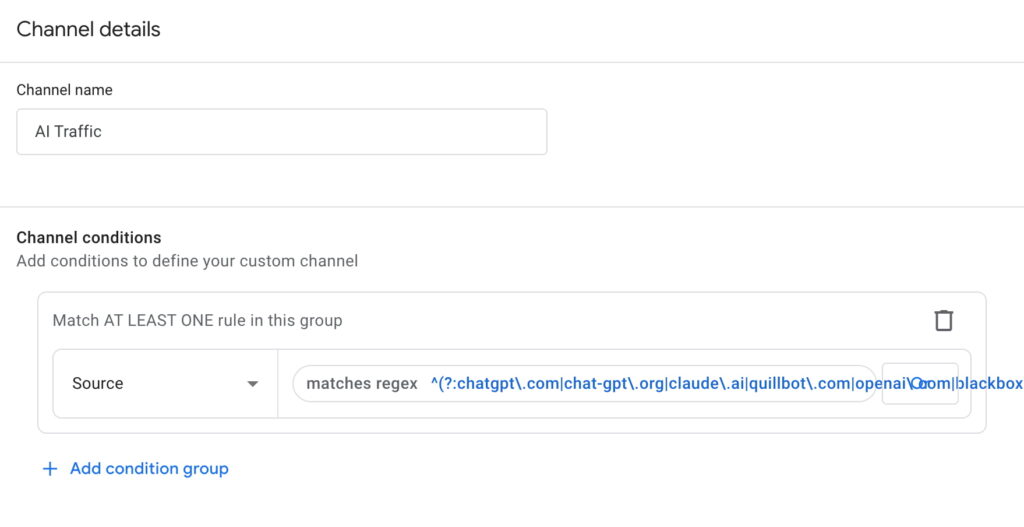
You can always expand this list as new AI tools emerge.
3. Reorder your channels
GA4 sorts traffic from top to bottom, so if your new AI channel sits below Referral, it might never catch those visits.
Click Reorder (next to the “Add new channel” button), drag AI Tools above Referral, then click Apply and Save group.
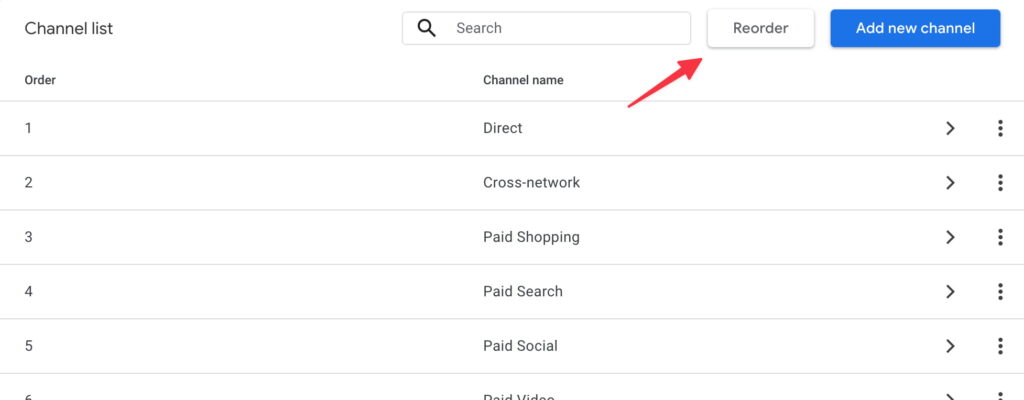
4. Confirm you can see your AI traffic in GA4 reports
To confirm that everything is set up correctly, open any Acquisition report, click the drop-down for Default channel group, and select your new custom group.
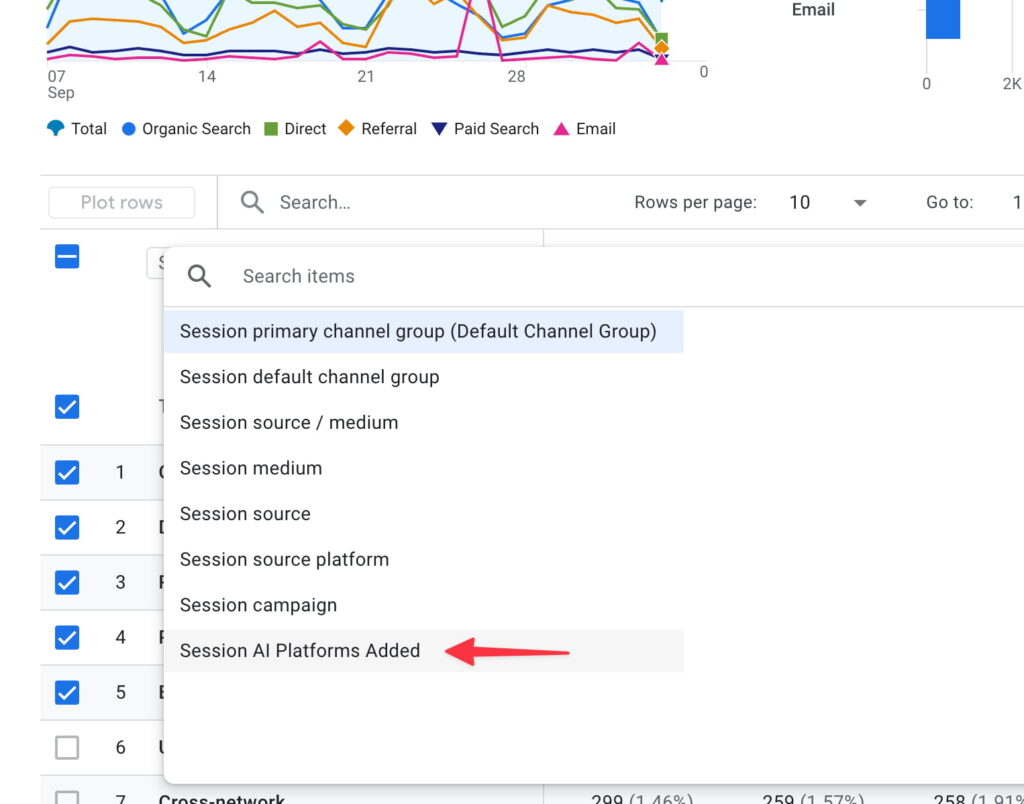
You should see traffic from AI tools right away. Even a few visits means your site is being surfaced in AI-generated answers!
Step 2: Build an AI traffic dashboard in Looker Studio
If you want to monitor AI referral traffic as a completely separate bucket from your regular traffic, creating a dedicated dashboard in Looker Studio is a great way to do that.
Furthermore, if you work with clients, having a shareable dashboard not only keeps everyone aligned, it also shows that you’re thinking ahead.
1. Create a new report and connect GA4
Start by heading over to Looker Studio and creating a new blank report. Click Add data, select Google Analytics, and choose your account and property from the list.
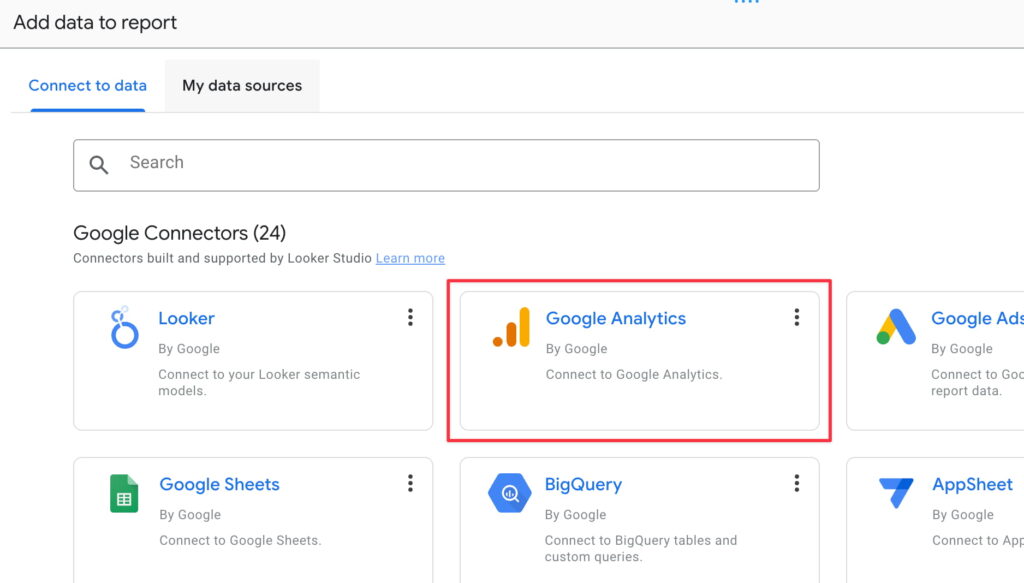
2. Create custom reports filtered by your new channel group
Now you can start building custom reports in Looker Studio to track any metrics you feel are useful. The key here is to add a filter so that you’re only seeing metrics for AI-related traffic.
Click Add a chart and select the kind of chart or table you want to add. Next, in the Table/Chart properties panel on the right, select a dimension (e.g., First user source) and one or more metrics (e.g., Active users, Event count, Bounce rate, Total revenue).
Now comes the important part. Add a new filter, and give it a name like AI tools. Next, set up a condition to capture AI traffic by including the First User or Session for your custom AI channel group and setting it equal to your custom AI channel.
For example: If my channel group was named AI Platforms Added and my channel was named AI Platforms, my condition would be:
Include First User AI Platforms Added Equal to (=) AI Platforms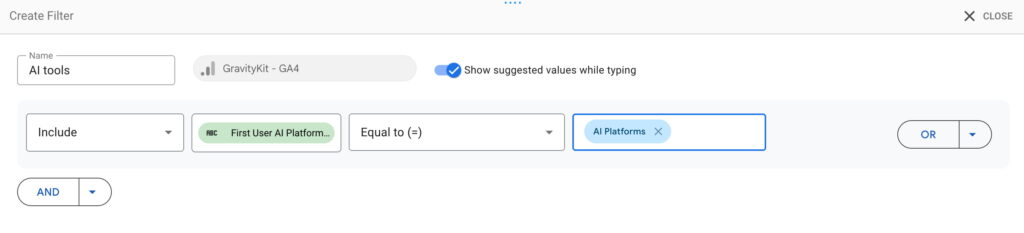
Voilà! You now have a simple performance report that breaks out metrics by AI referral platform (ChatGPT, Gemini, Copilot, etc).
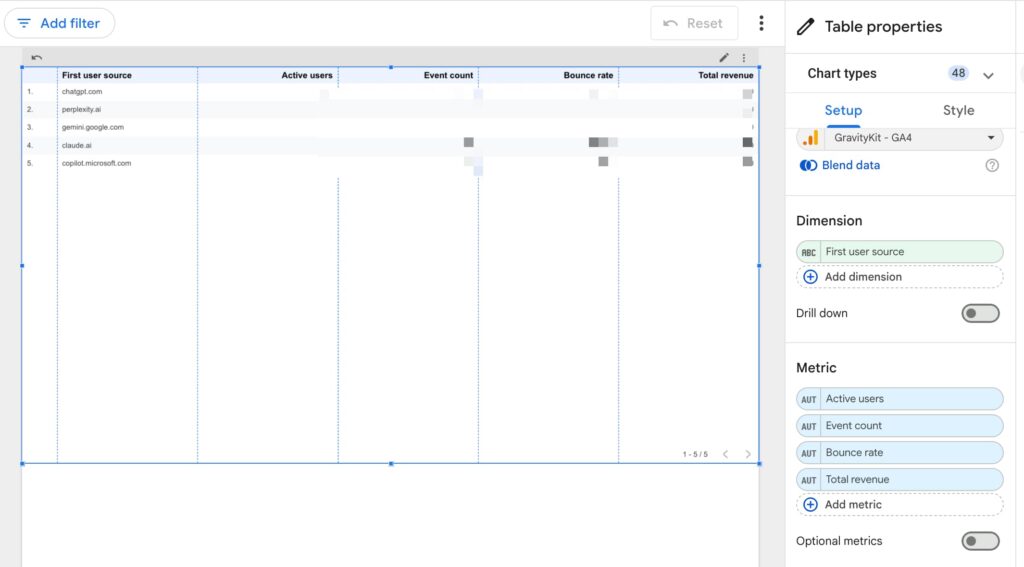
To understand which pages AI tools are referring people to, simply add Landing Page as the primary dimension. Now you can start to get a sense of what kind of content is driving AI referrals, what kind of questions people may be asking about your products, and what pages you may need to pay some extra attention to.
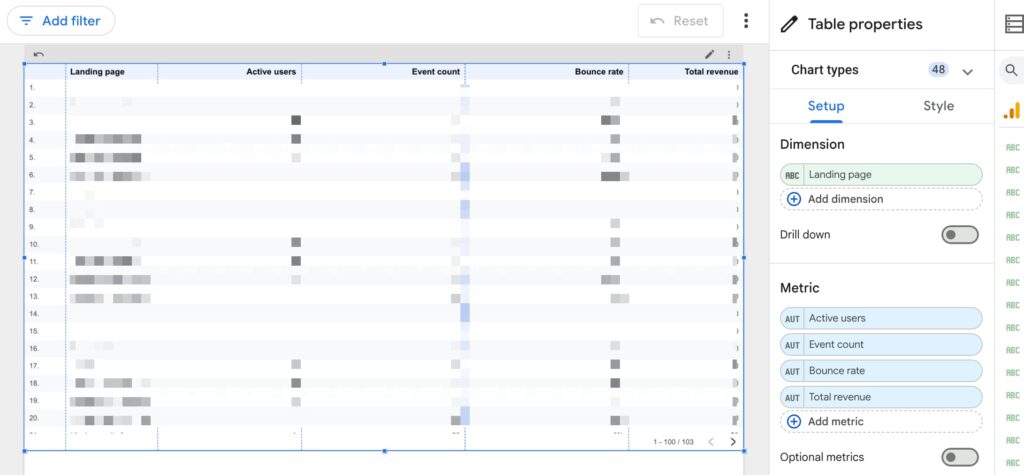
You can now continue building out your dashboard by adding anything other reports that you feel are useful.
Why this matters
AI is changing the way people search and learn. Tracking traffic from these tools helps you see where you stand in an AI-driven web. It’s still unclear if AI calls for brand-new content and SEO strategies (this is still heavily debated), but understanding its impact now means you’ll be ready when/if it does.